How to Transition Your Shopify Store from UA to GA4
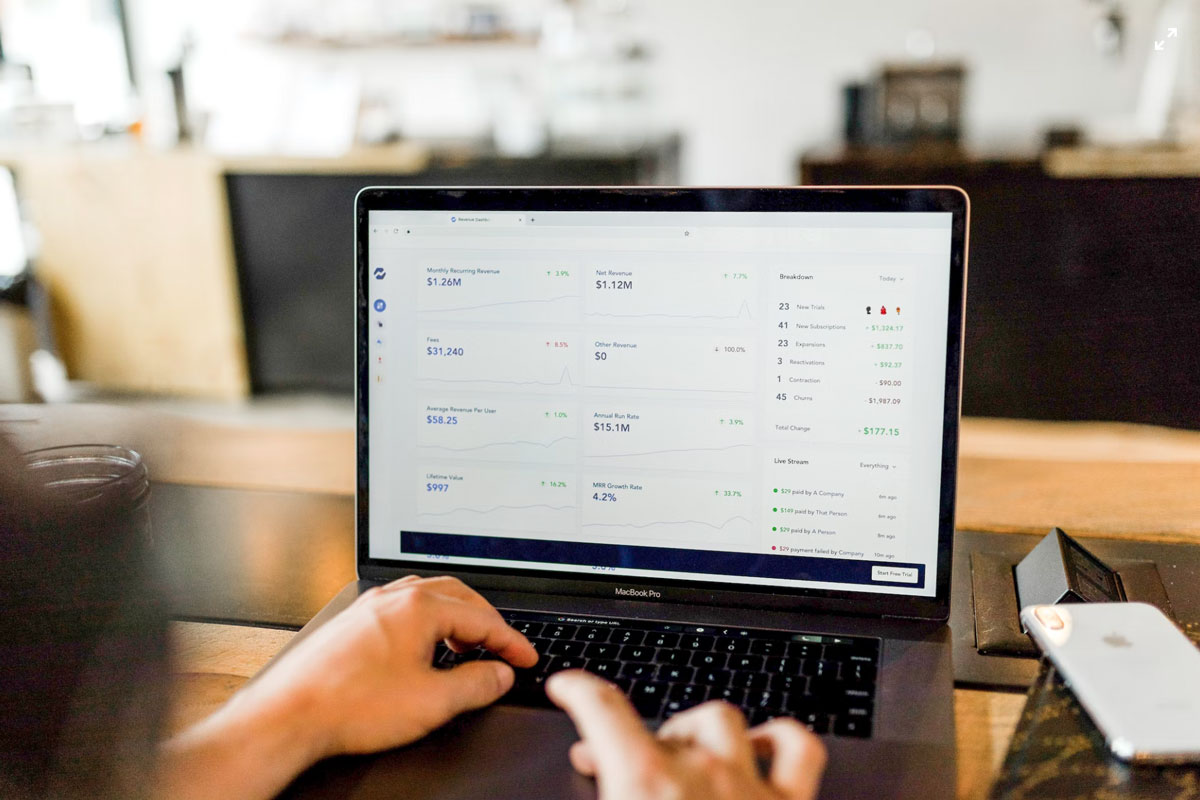
As I’m sure you’ve heard by now, Google will be eclipsing their Universal Analytics (UA) and replacing it with their new Google Analytics 4 (GA4). So what does this mean for your online business and how can you ensure that your Shopify store makes the transition over smoothly? We’re here to help walk you through everything you need to know about your migration from UA to GA4.
Introduced back in 2012, UA was Google's solution to collecting and organizing website data, which also allowed you to install tracking codes and more accurately measure user behavior on your website. UA was the standard for many years, and many marketers are not ready (nor happy) for this change. GA4 was launched almost 2 years ago, and has made some big changes to how data is collected on your website. Which is why many have chosen to hold off on making the switch.
Change can be difficult sometimes, and in this case marketers will have no choice but to adapt. GA4 is happening with certainty and we have to accept it despite the fact that many are concerned it’s not on par with UA. Not to mention, on July 1, 2023, Universal Analytics properties will no longer process data at all, so you need to make the switch. You will be able to see your UA reports for a period of time after July 1, 2023, however, all new data will only flow into Google Analytics 4 properties.
Making the switch now is something you need to bump up in your to-do list!
“UA offers more advanced segmentation capabilities, allowing marketers to create complex segments based on a variety of user attributes and behaviors. While GA4 also has segmentation capabilities, they are currently more limited in scope.” Adheip, Paid Search Lead at Shoelace
Since you’ll be forced to switch over in July, it's a good idea to understand the differences between UA and GA4, and what to expect from the new analytics. Some of the most notable differences are:
While GA4 does offer some more advanced tracking capabilities and detailed insights, it may not be as user-friendly or flexible as its predecessor. Additionally, some users have reported issues with data accuracy and consistency when using GA4, which could potentially impact the reliability and usefulness of the insights gained from this change. Hopefully we’ll see these concerns continue to be improved upon over the next several months.
It is recommended that you switch over as soon as possible to GA4, prior to the switch over in July 2023, so here’s how:
Step 1: From your current Google Analytics account, navigate to Admin on the left hand sidebar.
Step 2: Select the proper Account in the Account Column and click on Universal Analytics in the Property column.

Step 3: In the Property column, click GA4 Setup Assistant and select Get Started.
Step 4: Now you can either:
- Create and continue - which will initiate setting up a new Google Tag (if you do not already have one) or
- Create Property - which means GA4 will reuse your existing UA tagging and create a connected site between your UA & G4A properties.

Step 5: In most cases you’ll be reusing your existing UA, so select “Use the Google tag found on your website (Recommended)” and click confirm.
Step 6: After selecting this you should see a notification pop up that says “You have successfully connected your properties” From here, make note of your new property name. This new property will look like this “Shoelace - GA4 (0000000)”
Step 7: Click See your GA4 property and open the “Setup Assistant”. This setup will guide you through some new properties and recommended features.
Step 8: To verify that data is being collected, go to browse your website, and in GA4 select Realtime from the report navigation. You should see activity in the Realtime report. Please note, it can take up to 30 minutes for data to begin appearing, so you may need to wait before beginning this last step.
Thankfully Shopify already has GA4 integration so as long as you’ve set up GA4 correctly from the above steps, this next part will be a piece of cake!
Step 1: Login to your Shopify Admin and from the left sidebar, select “Sales Channels” and click Google when the pop up extends from the search bar.

Step 2: Scroll down the Overview page and select the set up for Google Analytics 4. It should read “Optimize your business with Google Analytics” and click “Get Started”

Step 3: Make sure your Google Analytics account is connected to Shopify Account and Connect your Google Analytics Property (note the new GA4 number we mentioned in the previous steps “Shoelace - GA4 (0000000)”) by selecting it from the drop down menu.

Step 4: Click connect and you’re all done and ready to start collecting data!

New things can be scary, especially when it concerns your business and livelihood. Even though the introduction of GA4 may be cause for concern for some businesses, particularly when it comes to the collection and analysis of their data. While it is true that UA had some limitations in terms of cross-platform data, it remains to be seen whether GA4 is a step in the right direction for addressing these issues. Take your time with the setup process and do not wait for the last second to switch over as you may lose important data!
“The platform will continue to evolve and with that the way marketers use data and segmentation will evolve too. As marketers we stay agile enough to use the tools that are available to gain the most relevant insights to help guide the best business decisions.” Adheip, Paid Search Lead at Shoelace
Just remember to follow all the steps above and if you have any questions our expert team of Growth Partners is here to help and happy to answer any questions you may have about transitioning over to GA4. Connect with us today to learn more about how we can help your online store navigate the constantly changing digital landscape.
We’re looking to partner with brands that understand that true growth takes time and a strong foundation. We’ll help you build that foundation, and use it to grow your business. You won’t always love what we have to say, but you’ll love the end results.
Connect with Shoelace 👋

As I’m sure you’ve heard by now, Google will be eclipsing their Universal Analytics (UA) and replacing it with their new Google Analytics 4 (GA4). So what does this mean for your online business and how can you ensure that your Shopify store makes the transition over smoothly? We’re here to help walk you through everything you need to know about your migration from UA to GA4.
Introduced back in 2012, UA was Google's solution to collecting and organizing website data, which also allowed you to install tracking codes and more accurately measure user behavior on your website. UA was the standard for many years, and many marketers are not ready (nor happy) for this change. GA4 was launched almost 2 years ago, and has made some big changes to how data is collected on your website. Which is why many have chosen to hold off on making the switch.
Change can be difficult sometimes, and in this case marketers will have no choice but to adapt. GA4 is happening with certainty and we have to accept it despite the fact that many are concerned it’s not on par with UA. Not to mention, on July 1, 2023, Universal Analytics properties will no longer process data at all, so you need to make the switch. You will be able to see your UA reports for a period of time after July 1, 2023, however, all new data will only flow into Google Analytics 4 properties.
Making the switch now is something you need to bump up in your to-do list!
“UA offers more advanced segmentation capabilities, allowing marketers to create complex segments based on a variety of user attributes and behaviors. While GA4 also has segmentation capabilities, they are currently more limited in scope.” Adheip, Paid Search Lead at Shoelace
Since you’ll be forced to switch over in July, it's a good idea to understand the differences between UA and GA4, and what to expect from the new analytics. Some of the most notable differences are:
While GA4 does offer some more advanced tracking capabilities and detailed insights, it may not be as user-friendly or flexible as its predecessor. Additionally, some users have reported issues with data accuracy and consistency when using GA4, which could potentially impact the reliability and usefulness of the insights gained from this change. Hopefully we’ll see these concerns continue to be improved upon over the next several months.
It is recommended that you switch over as soon as possible to GA4, prior to the switch over in July 2023, so here’s how:
Step 1: From your current Google Analytics account, navigate to Admin on the left hand sidebar.
Step 2: Select the proper Account in the Account Column and click on Universal Analytics in the Property column.

Step 3: In the Property column, click GA4 Setup Assistant and select Get Started.
Step 4: Now you can either:
- Create and continue - which will initiate setting up a new Google Tag (if you do not already have one) or
- Create Property - which means GA4 will reuse your existing UA tagging and create a connected site between your UA & G4A properties.

Step 5: In most cases you’ll be reusing your existing UA, so select “Use the Google tag found on your website (Recommended)” and click confirm.
Step 6: After selecting this you should see a notification pop up that says “You have successfully connected your properties” From here, make note of your new property name. This new property will look like this “Shoelace - GA4 (0000000)”
Step 7: Click See your GA4 property and open the “Setup Assistant”. This setup will guide you through some new properties and recommended features.
Step 8: To verify that data is being collected, go to browse your website, and in GA4 select Realtime from the report navigation. You should see activity in the Realtime report. Please note, it can take up to 30 minutes for data to begin appearing, so you may need to wait before beginning this last step.
Thankfully Shopify already has GA4 integration so as long as you’ve set up GA4 correctly from the above steps, this next part will be a piece of cake!
Step 1: Login to your Shopify Admin and from the left sidebar, select “Sales Channels” and click Google when the pop up extends from the search bar.

Step 2: Scroll down the Overview page and select the set up for Google Analytics 4. It should read “Optimize your business with Google Analytics” and click “Get Started”

Step 3: Make sure your Google Analytics account is connected to Shopify Account and Connect your Google Analytics Property (note the new GA4 number we mentioned in the previous steps “Shoelace - GA4 (0000000)”) by selecting it from the drop down menu.

Step 4: Click connect and you’re all done and ready to start collecting data!

New things can be scary, especially when it concerns your business and livelihood. Even though the introduction of GA4 may be cause for concern for some businesses, particularly when it comes to the collection and analysis of their data. While it is true that UA had some limitations in terms of cross-platform data, it remains to be seen whether GA4 is a step in the right direction for addressing these issues. Take your time with the setup process and do not wait for the last second to switch over as you may lose important data!
“The platform will continue to evolve and with that the way marketers use data and segmentation will evolve too. As marketers we stay agile enough to use the tools that are available to gain the most relevant insights to help guide the best business decisions.” Adheip, Paid Search Lead at Shoelace
Just remember to follow all the steps above and if you have any questions our expert team of Growth Partners is here to help and happy to answer any questions you may have about transitioning over to GA4. Connect with us today to learn more about how we can help your online store navigate the constantly changing digital landscape.